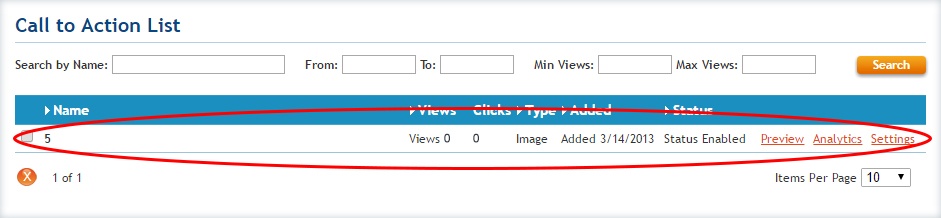Availability Per Account Type
Trial
Lite
Pro
White Label
WL – Custom
Introduction
Adding an image is actually the first step before you can use image pop-up Calls to Action. This task is nothing more than simply populating your image list within the Calls to Action module of your EZWebPlayer account. Once you upload some images, they can be applied to any video player inside your account.
Getting Started
Step 1. Click on ADD NEW CALL TO ACTION.

Step 2. Click on Upload.

Step 3. Choose your image and click Open.
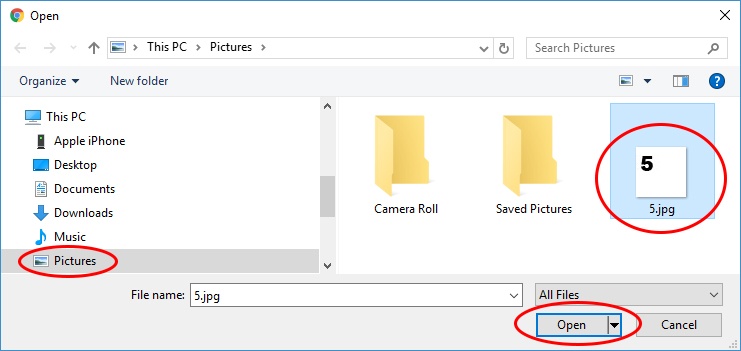
Step 4. The uploader displays your upload progress.
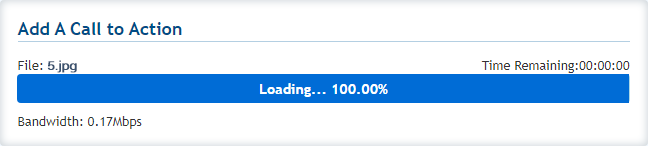
Step 5. The successfully uploaded image is now visible in the window and available for deployment.
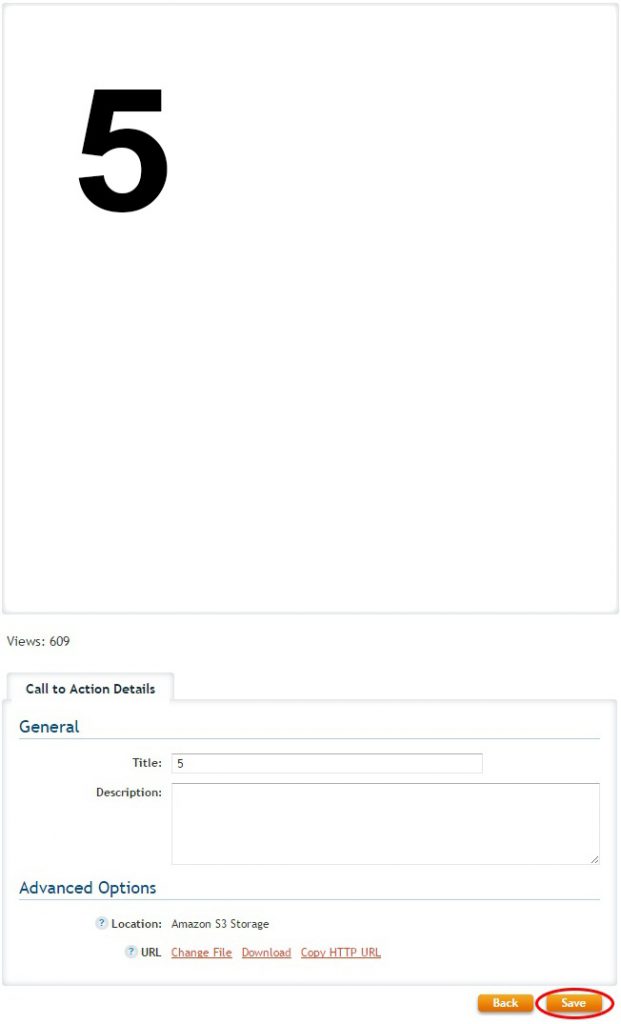
Step 6. The image now shows up in your Call to Action Asset List.