Availability Per Account Type
Trial
Lite
Pro
White Label
WL – Custom
Description
Within the My Account page, you have the option to customize your account’s header and footer. This will allow you to change it’s color scheme to match your web site’s, as well as allow you to upload your own logo and text on a banner image. This way, any sub accounts that log into their account will see your branding instead of EZWebPlayer’s logo and other branding info.
Default Header-Footer
Below are representations of the default header and footer images. These are always displayed on your account pages unless you correctly replace them with your own.
Header

Footer

Changing My Header-Footer Colors
Step 1. Click on the color box next to Background Color, Text Color, Links Color to change the colors of your header and footer. A color picker pop up window will show up allowing you to input the hex value of a color or select it from a color picker tool.
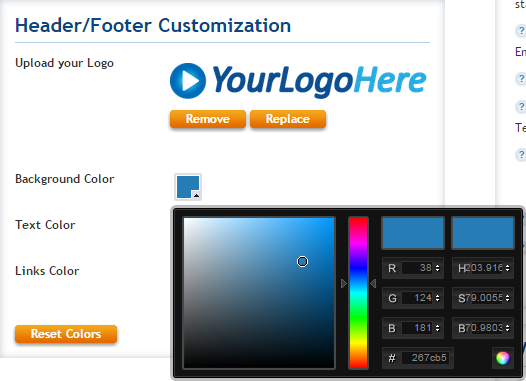
Results: Once finished your Header/Footer Customization sub section will now use your web sites color scheme.
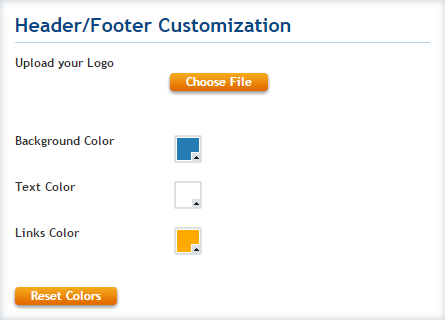
Adding A Logo To My Header
Add your custom logo to the header section.
File Limitations
The system limits the custom header/footer image height to 128 pixels high at 72dpi. Our suggestion is to create an image with high resolution so that your image will be crisp. Make sure to test different shapes to come up with the best image for your purposes that will be no higher than 128 pixels at 72dpi.
Allowable file types are;
- GIF (not animated)
- JPG
- PNG (Transparency allowed)
Step 1. Click on the Choose File button to get started.
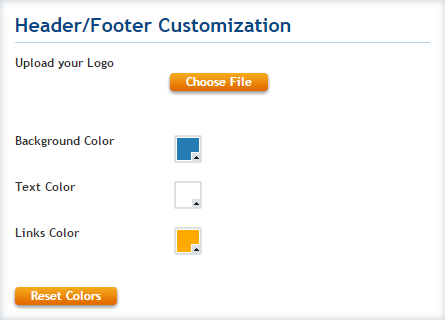
Step 2. Use the pop up window to find the image of your logo stored on your desktop. You can attach (gif,jpg,png) files as your logo. Once you have found your logo image, select it and click the Open button to start the upload process.
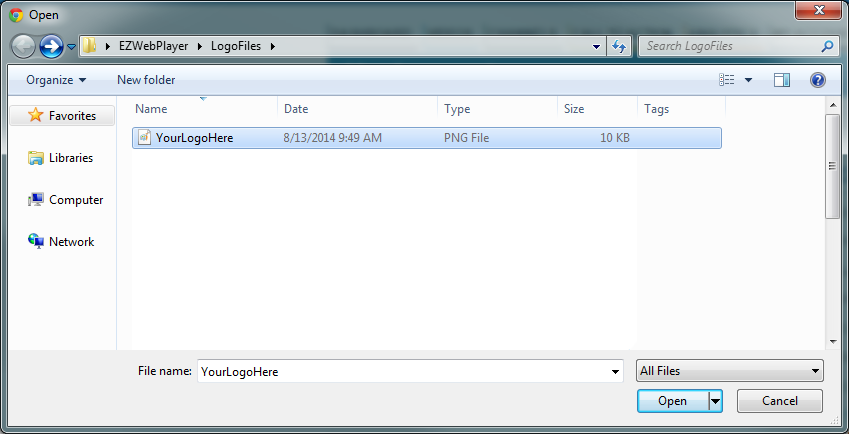
Results: You will see your logo is now added. You then have the option to remove it or replace it out with an updated logo in the future.
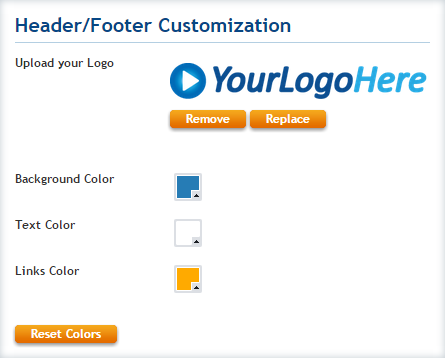
Your Final Results
Once you are finished your header and footer will now be using your branding. In the examples below we have a header and footer set up to use the color scheme of our logo to give you an idea of how yours might look.
Header

Footer

Live Example
Below is a screen shot of one of our actual customers who has agreed to allow us to use their page as an example of custom branding your account. As with most images in our WIKI, feel free to click on the image to get a larger view.
“This snapshot is of one of my customer’s EZWebPlayer Video page. They subscribe to EZWebPlayer through my company, and I manage their video account. Whenever they log in to their account, they see my branding and contact information. I created that logo in PhotoShop that includes the black bar across the top because it matches my website design and the truck logos of my fleet. The text underneath the logo and black bar are also a part of the image. It is a web banner, basically. I use it in other locations on the web as well. ” –Specialized Media, Serving Vancouver, Portland, Longview, Kelso, Castle Rock, Washington.
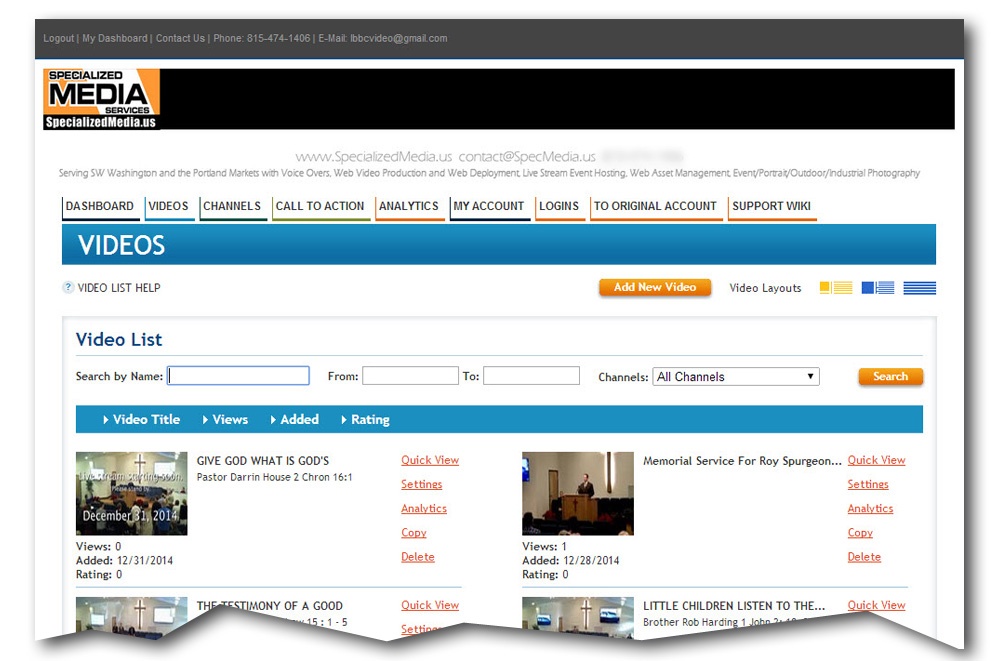
Notes
Browsers
In your web browser, you may need to clear your image cache to see changes.
Difficulties?
For White Label and White Label Custom account holders, we are able to setup your custom header/footer for you. Simply contact our Support Department.