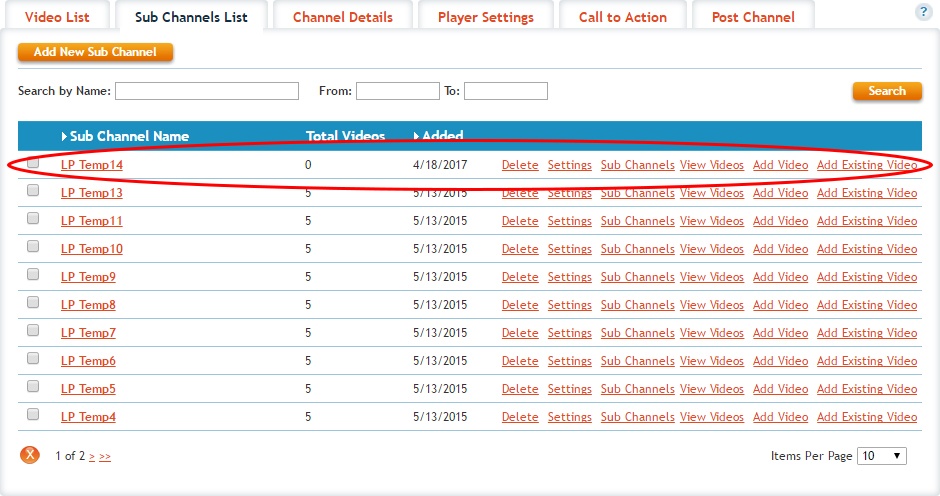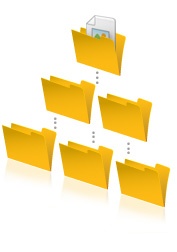Availability Per Account Type
Trial
Lite
Pro
White Label
WL – Custom
Introduction
Sub Channels are subsets of your Channels. A sub channel positions a group of videos under your main channel.
An example of typical sub channel use would be a real estate office that handles most types of properties. Under a “Residential Single Family Homes” Main Channel might be a sub channel of “Single Family homes with property”, like a horse ranch. And yet another sub channel with “Single family homes with beach property”. The third might be “Standard Single Family Homes in the City Limits”.
Then a second main channel might be “Commercial Properties” with all of the sub channels that support that group.
See the outline and graphic below for a better understanding of these examples just listed. The outline lists the example titles from above, and the graphic is simply a representation of any typical organizational Christmas tree format made possible by our five level deep channel and sub-channel structure.
- Channel – “Residential Single Family Homes”
- Sub Channel – “Single Family Homes with Property”
- Sub Channel – “Single Family Homes with Beach Property”
- Sub Channel – “Standard Single Family Homes in the City Limits”
- Channel – “Commercial Properties”
Using this straight forward organizational tree format, the same type of organization can be applied to sports teams, community service clubs, educational applications, etc.
Getting Started
Step 1. Click on CHANNELS.

Step 2. Find the channel you want to add sub channels to and Click on it’s Sub Channels option.
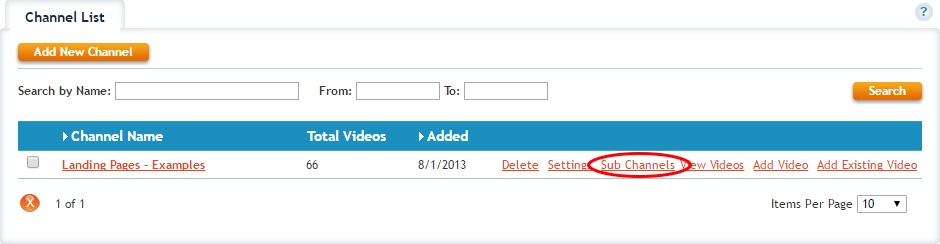
Step 3. Click on Add New Sub Channel.
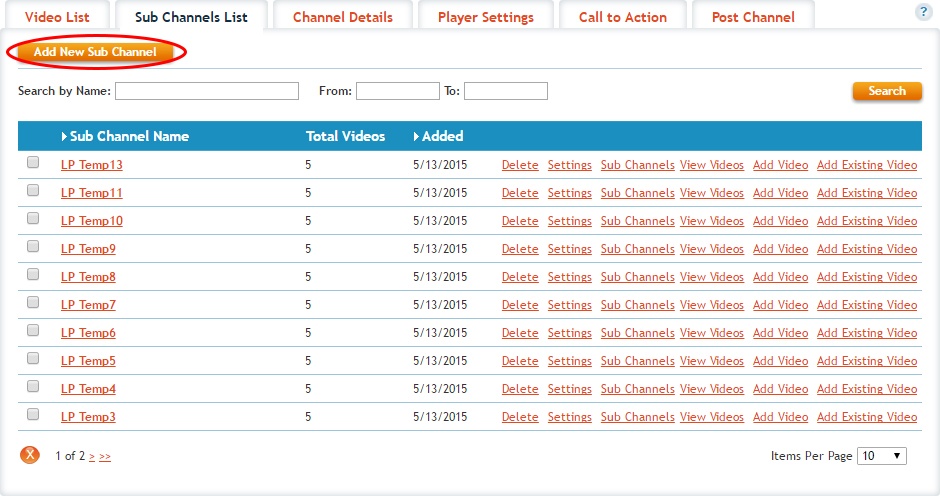
Step 4. Give your Sub Channel a Name and Description. Description information is optional. Then save the channel.
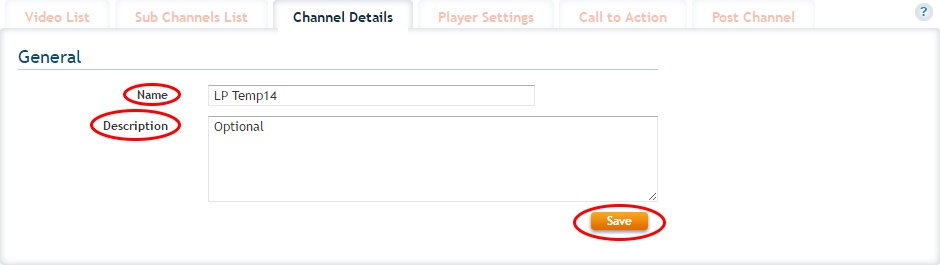
Step 5. Your new sub channel is now created and you can start adding videos to it.