Availability Per Account Type
Trial
Lite
Pro
White Label
WL – Custom
Android and EZWebPlayer via Android Broadcast

Broadcaster is a livestreaming host that facilitates live broadcasts from Android devices.
Follow the steps below to setup your livestream.
Before we Begin
Step 1. This was tested using the Samsung Galaxy Tab 4
Step 2. You can use the android’s “Home” button to jump to your home screen while still running your applications in the background, allowing you to run multiple applications at once.
*We will be using this to have the livestreaming application and the browser application open at the same time.
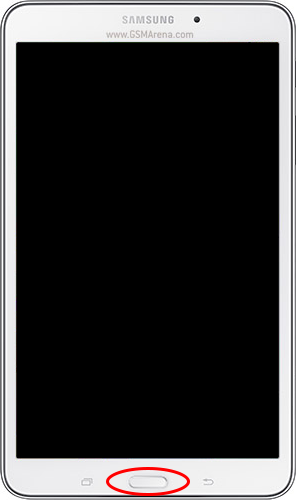
Step 3. You can use the android’s “Task Manager” button to switch from one application to another, quickly allowing you to jump from 1 app to another.
*We will be using this to quickly copy / paste the player’s livestream information into the Android’s livestreaming application.
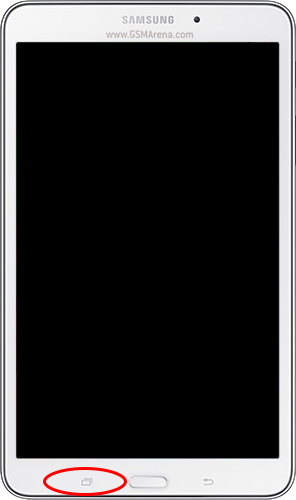
Attaching a Livestream to Android Broadcast
Step 1. Open your browser application.
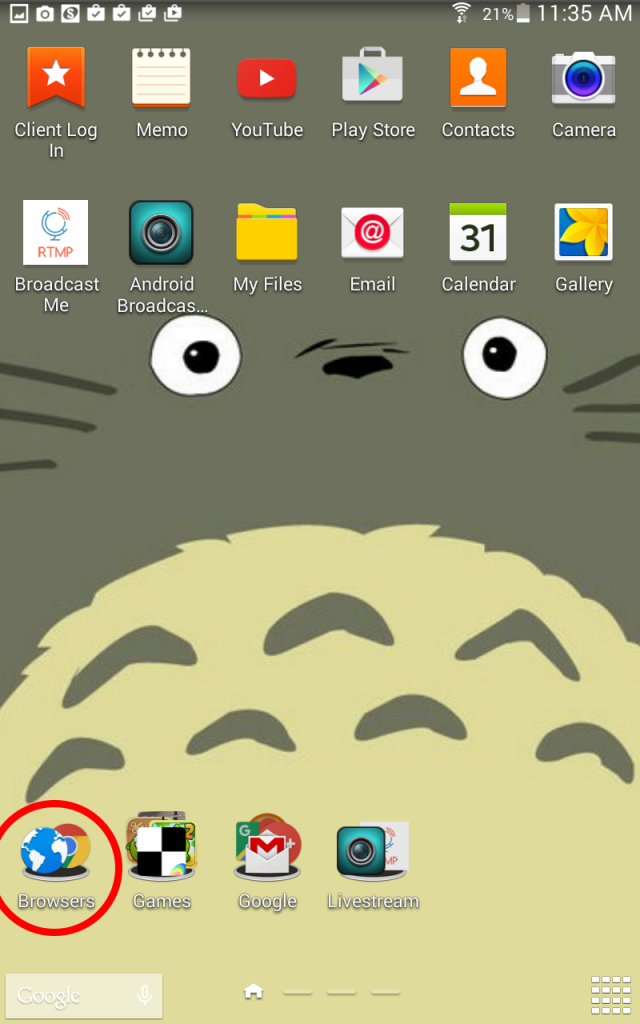
Step 2. Log into your EZWebPlayer account and navigate to the “Player Settings” for your livestreaming player. At the bottom of the “Video Details” tab make sure to copy the “FMS URL” into your clipboard.

Step 3. Use your device’s “Home” and open the “Broadcaster for Android” application.
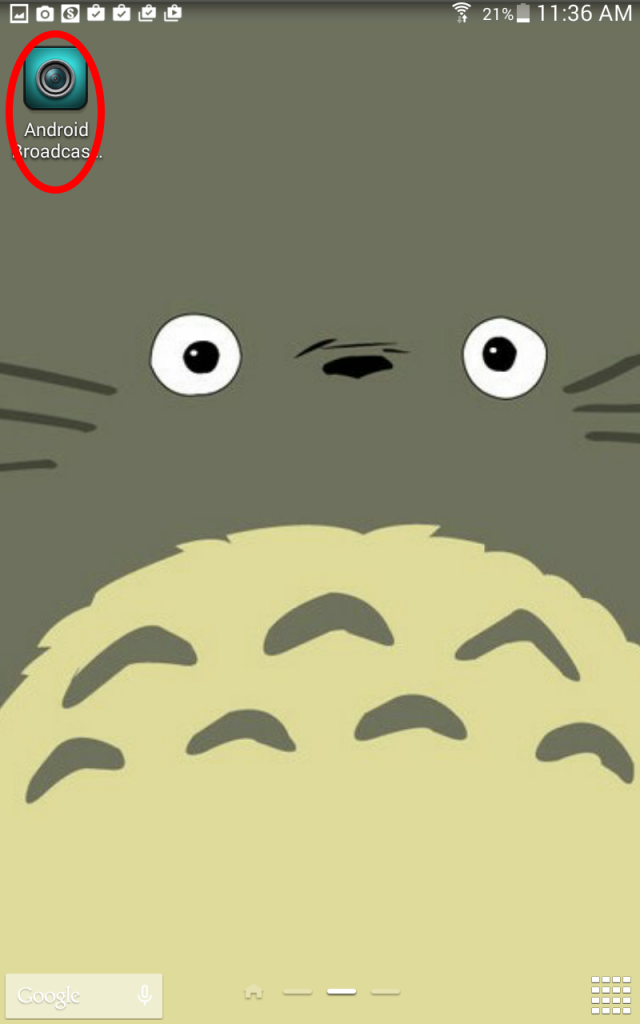
Step 4. Click Live Broadcast.
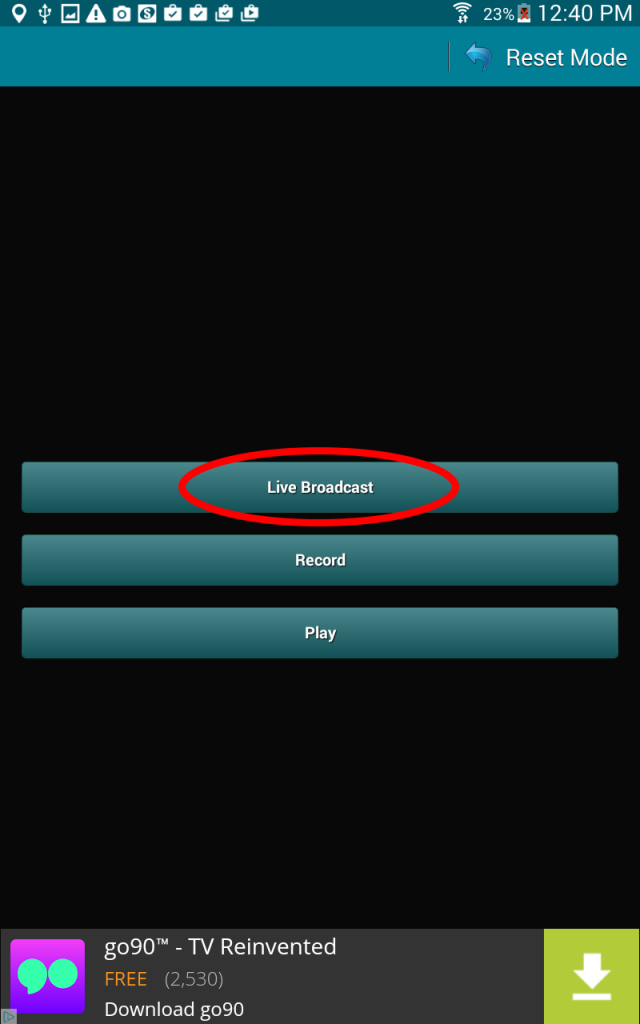
Step 5. Paste your “FMS URL” into the Destination URL text box.
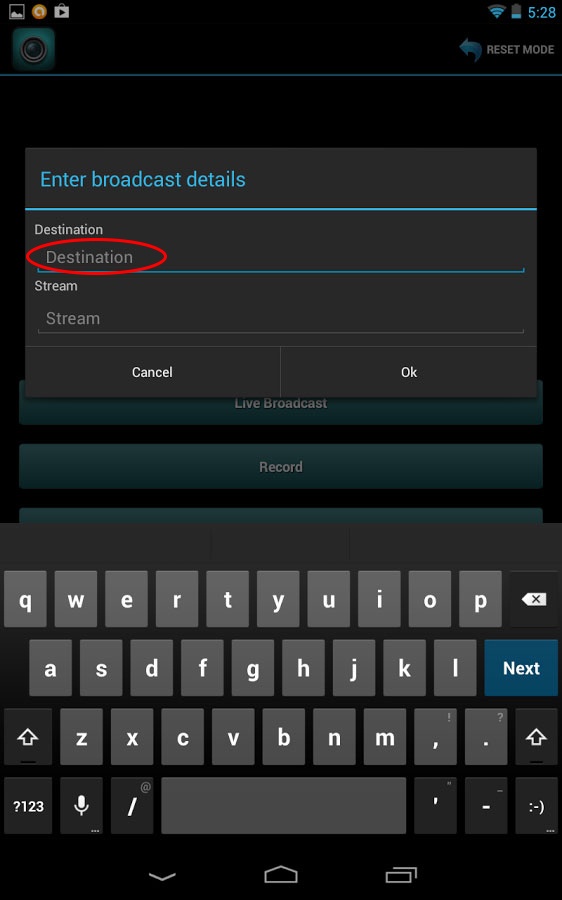
Step 6. Use the tablets “Task Manager” button, next to the home button to allow you to switch to the browser application and copy the “FMS Stream Name”.
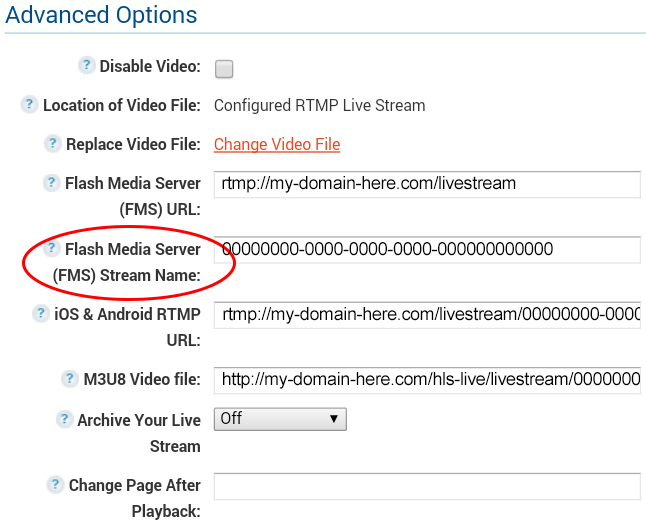
Step 7. Then use the “Task Manager” button again to switch back to the “Broadcaster for Android” application and paste the “FMS Stream Name” into the “Stream” text box. Now you can click the OK button.
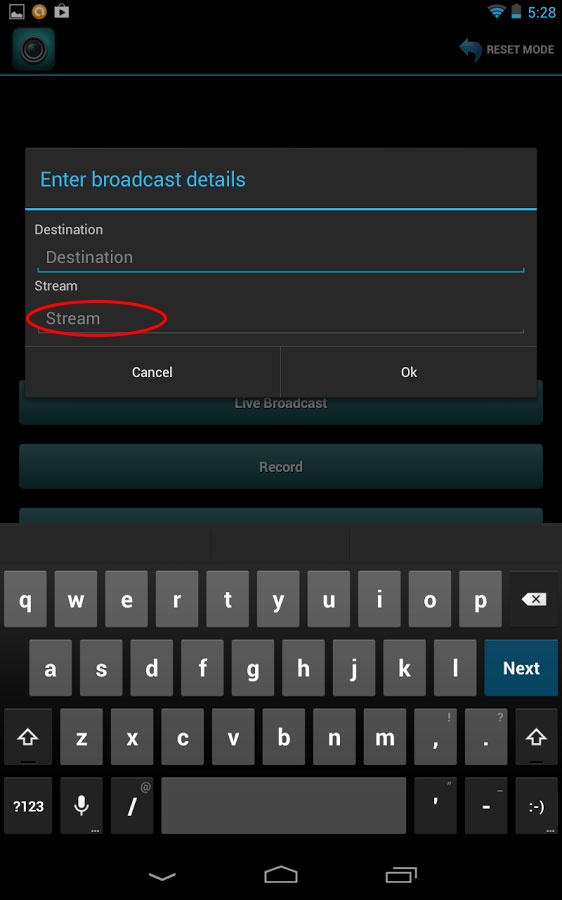
Step 8. You are ready to broadcast your video.
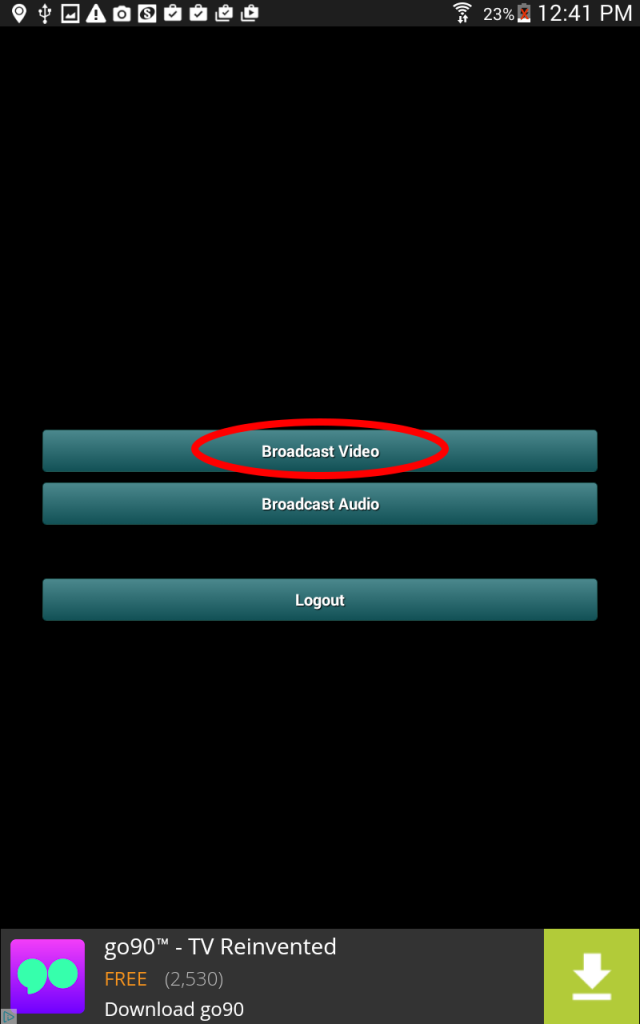
Step 9. Press the RED circle button to start your livestream.
