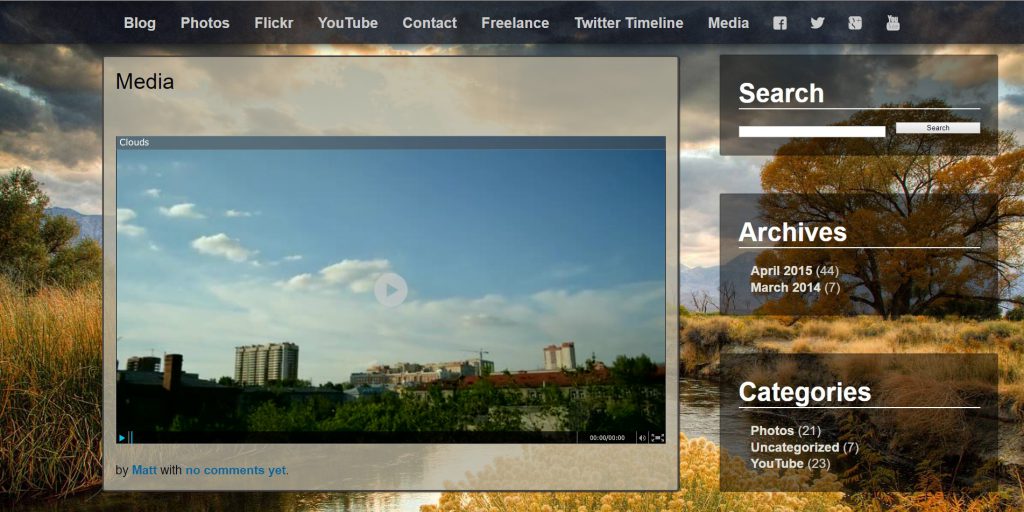Availability Per Account Type
Trial
Lite
Pro
White Label
WL – Custom
Feature Description
Branding your sitemap turns a regular search return into a powerful lead tool that draws visitors to your custom video page. Even though you must perform these steps manually because you have a Lite or Pro account, it is well worth it. If you lack access to the expertise it might take to perform these steps, consider moving up to a White Label account. In the upper account levels, much of the sitemapping setup work is handled automatically.
Brand Your Manual Sitemap
Step 1. Click on the MY ACCOUNT header navigation.

Step 2. Scroll down to the Video Sitemap section. Click on the Copy button to grab the embed code of a template player that you will need to place some place on your website.
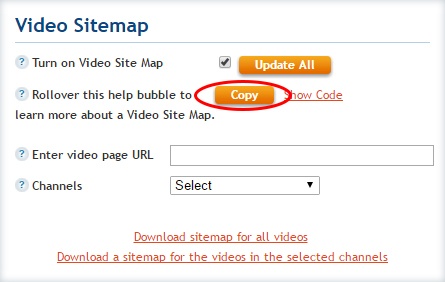
Step 3. Click OK.
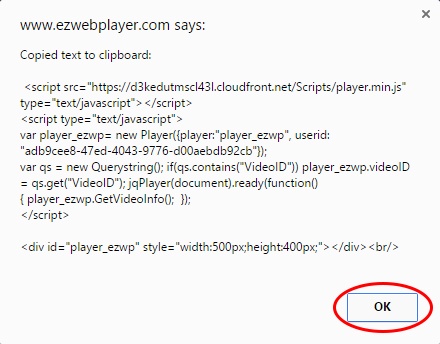
Step 4. Log into your website editor and make a new page. This will become your video library destination. As people look for your videos in the google video search options, when they click on the video to watch it, they will then be taken to this video library page. In this example we called this new page media. Then you will need to paste the player embed code into your page from Step 3. Make sure to save and publish this new page.
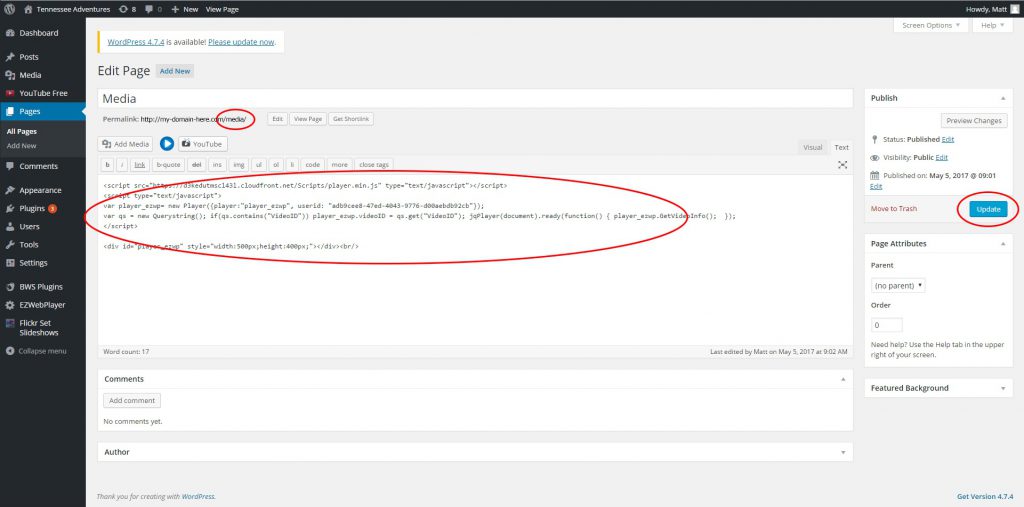
Step 5. Grab the URL of your new page you created from Step 4. Then go back to your MY ACCOUNT page and place the URL into the “Enter vidoe page URL”. Make sure to save this change.
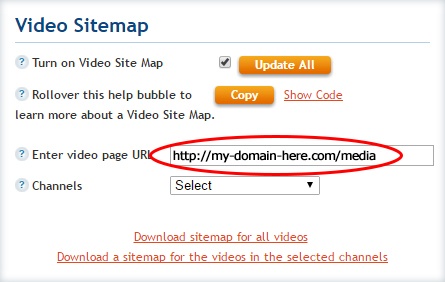
Step 6. This will use your video library page’s URL in your video sitemap’s Location value. This is what Google uses to take your audience to your video when they click on it in Google’s Video search page.
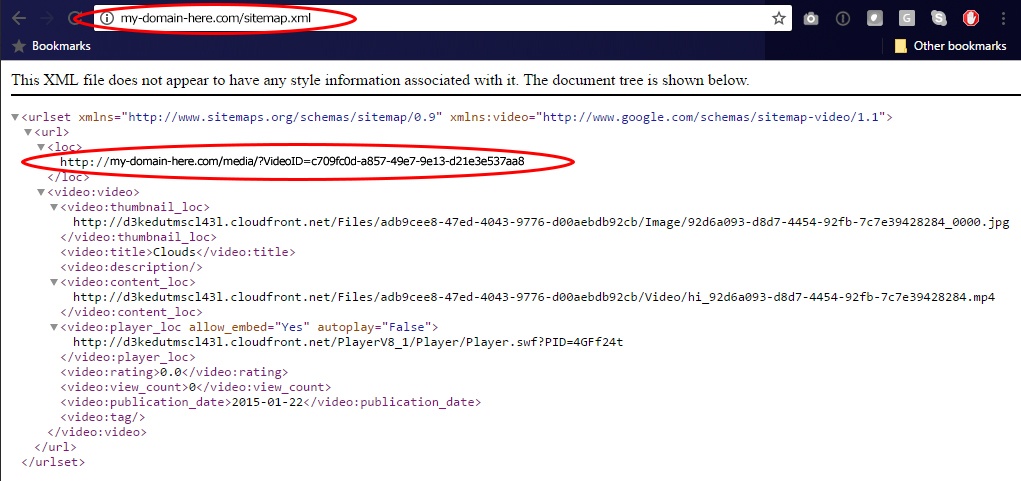
Step 7. This is what it will look like when some one comes to your video library page from Google’s video search page. Your player will be updated to use that video player. This way you have 1 page with a dynamic player instead of needing to make a page for each player.